Performance
Problems with performance ?
19
Topics
284
Posts
Trending
Trending
Lower grade VPS instances, whilst cheap, do have the inherent issue in the fact that they only have 1Gb of RAM. In most cases, this is enough for relatively small or minor projects, but when you need more RAM that you actually have, you’ll quickly find that instance exhausted, and your applications crashing as a result.
This is where the swap file comes into play. Adding a swap can significantly improve performance on low budget hosts, but without direct root access, this is not going to be possible. If you own a VPS that has root level access and need to add a swap, follow the below guide.
First, what exactly is a Swap?
swap is a section of hard disk space that has been set reserved for the operating system to temporarily store data that it is unable to hold in RAM. This step allows you increase the amount of information that your server can keep in its working memory (but not without with some caveats, which I’ll explain below). The swap space on the hard disk will be used mostly when there is no more sufficient space in RAM to host any in-use application data.
The information written to disk will be far slower than information kept in RAM (RAM is superior in terms of speed owing to its architecture), but the operating system will prefer to keep running application data in memory and only use the swap for the older data. Essentially, having swap space as a failsafe for when your system’s physical memory is depleted can be a good safety net against crashes on systems with non-SSD storage available.
Determine the size of the Swap we actually need.
This process is made so much easier by using the below calculator
https://pickwicksoft.github.io/swapcalc/
Admittedly, if you only had 1Gb RAM, the SWAP would be default at 1Gb. You can play with the various configurations here to get the results you need, but be honest - don’t make your system out to be something it isn’t, because otherwise, you’ll create more problems than you set out to resolve.
Swap space refers to a designated portion of hard drive storage that’s reserved for temporary data storage by the operating system when the RAM can’t accommodate it any longer. This allows for an expansion of the data that your server can hold in its active memory, though with certain conditions. The swap area on the hard drive comes into play primarily when there isn’t enough room left in the RAM to hold active application data.
The data that gets written to the disk is notably slower than the data stored in RAM. Nevertheless, the operating system prioritizes keeping currently used application data in memory and employs swap for older data. Having swap space as a fallback when your system’s RAM is exhausted can serve as a valuable safeguard against out-of-memory errors, especially on systems with traditional non-SSD storage.
Verifying the System for Swap Information
Before proceeding, it’s advisable to confirm whether your system already has existing swap space. While it’s possible to have multiple swap files or swap partitions, typically one should suffice.
You can check if your system has any configured swap by executing:
sudo swapon --show
If you receive no output, it means your system presently lacks swap space.
You can also confirm the absence of active swap using the free utility:
free -h
As evident in the output, there is no active swap on the system, as shown in the Swap row.
total used free shared buff/cache available
Mem: 981Mi 122Mi 647Mi 0.0Ki 211Mi 714Mi
SWAP: 0B 0B 0B
Assessing Available Space on the Hard Drive Partition
Before creating a swap file, it’s essential to check the current disk usage to ensure you have enough available space. This can be done by entering
df -h
Filesystem Size Used Avail Use% Mounted on
tmpfs 1.6G 876K 1.6G 1% /run
/dev/sda1 150G 65G 80G 45% /
tmpfs 7.7G 0 7.7G 0% /dev/shm
tmpfs 5.0M 0 5.0M 0% /run/lock
/dev/sda15 253M 6.1M 246M 3% /boot/efi
tmpfs 1.6G 0 1.6G 0% /run/user/1009
The device with / in the Mounted on column is our disk in this case. We have sufficient remaining space available - 65G used. Your availability will obviously be different.
The appropriate size of a swap space can vary according to personal preferences and application requirements. Typically, an amount equivalent to or double the system’s RAM is a good starting point. For a simple RAM fallback, anything over 4G of swap is usually deemed unnecessary.
Creating a Swap File
Now that you’ve determined the available hard drive space, you can generate a swap file on your file system. A file of your desired size, named ‘swapfile,’ will be allocated in your root directory (/).
The recommended method for creating a swap file is by using the fallocate program, which instantly generates a file of the specified size. For instance, if your server has 1G of RAM, you can create a 1G file as follows:
sudo fallocate -l 1G /swapfile
You can confirm the correct space allocation by running:
ls -lh /swapfile
The file will be created with the appropriate space allocation.
Activating the Swap File
Now that you have a correctly sized file, it’s time to turn it into swap space. Initially, you must restrict file access to only root users, enhancing security. To achieve this, execute:
sudo chmod 600 /swapfile
You can verify the permission change with:
ls -lh /swapfile
As seen in the output, only the root user has read and write permissions.
Next, mark the file as swap space with:
sudo mkswap /swapfile
Afterward, enable the swap file to allow your system to utilize it:
sudo swapon /swapfile
You can verify the availability of swap by executing:
sudo swapon --show
Finally, recheck the output of the free utility to confirm the setup:
free -h
Making the Swap File Permanent
The changes made enable the swap file for the current session, but they won’t persist through a system reboot. To ensure your swap settings remain, you can add the swap file information to your /etc/fstab file. Here’s how you can do it:
Back up the /etc/fstab file as a precaution:
sudo cp /etc/fstab /etc/fstab.bak
Add the swap file information to the end of your /etc/fstab file with:
echo '/swapfile none swap sw 0 0' | sudo tee -a /etc/fstab
Adjusting Swap Settings
There are several settings you can configure to influence your system’s performance with swap. Two key settings are the swappiness property and the cache pressure setting:
Swappiness Property: This parameter determines how often data is swapped from RAM to the swap space. A value between 0 and 100 represents a percentage. Lower values (close to 0) mean less frequent swapping, while higher values (closer to 100) encourage more swapping. You can check the current swappiness value with:
cat /proc/sys/vm/swappiness
You can set a different value using the sysctl command. For example, to set the swappiness to 10:
sudo sysctl vm.swappiness=10
This setting persists until the next reboot, but you can make it permanent by adding it to your /etc/sysctl.conf file.
Cache Pressure Setting: This setting affects how the system caches inode and dentry information over other data. Lower values, like 50, make the system cache this information more conservatively. You can check the current cache pressure value with:
cat /proc/sys/vm/vfs_cache_pressure
To set a different value, use the sysctl command and update your /etc/sysctl.conf file as you did with the swappiness setting.
Performance
24 Oct 2023, 16:00
Hello @phenomlab
Following this topic, I understood that CloudFlare in its Free Plan is not my friend but I wonder.
one of CloudFlare’s features of hiding the origin server’s IP is THE feature that makes me not really want to leave CloudFlare unless there’s another way to do it ?
That said, the problem being mainly the socket connections, wouldn’t it be possible to pass ONLY its connections without going through CloudFlare?
To do this, you will have to create a subdomain of the root domain and not proxy it via Cloudflare but just in DNS Only, then indicate this in nodebb’s config.json
If I’m not mistaken, this might fix the wss and error 400 issues.
I saw this topic on which you intervened with your position, but is this method still viable, is it functional?
At the end of this thread it reads:
@phenomlab if there are those who are using cloudflare, we do have it in our roadmap to eventually deprecate socket.io and use socket sent events instead.
This would solve a lot of problem with CloudFlare’s free plan no?
This would solve a lot of problem with CloudFlare’s free plan no?
Afterwards I am ready to leave CloudFlare if another possibility of hiding your IP is possible but in the meantime, could this be a solution ?
Thanks
Performance
1 Aug 2023, 14:12
Performance
26 Jul 2023, 22:31
I prefer to use vanilla js where possible, rather than library functions, (such a JQuery.)
I was looking at some Shopify code, and $.ajax was used for API call rather than the newer built in fetch() command.
I was curious why.
Also wonder why some people still use $.ajax in some nodebb plugin code?
Is there is any reason, rather than habit, to stay using the JQuery ajax method? (Apart from that working on old Internet Explorer browser version)
I was also curious if fetch() works from sites like Shopify - in theory theres no reason why not…
But I saw someone else ask this question on Shopify forum, where they could not get fetch working-
https://community.shopify.com/c/shopify-scripts/fetch-json/m-p/1606498
So my question is there any technical reason why people haven’t all moved to using fetch now, which is more modern, has advantages and doesn’t require JQuery?
Performance
25 Jul 2023, 10:50
Performance
5 Jul 2023, 11:39
I see more comments about Nodebb forums and the difficulty getting indexed.
Search Engine Optimisation is a whole field in itself, and I do hear empirically that NodeBB forums dont seem to do so well. Thats not a criticism of NodeBB, just an indicator of the complexity of SEO.
@phenomlab is your site indexing better now?
Performance
4 Jul 2023, 09:19
Performance
15 Apr 2023, 21:38
Performance
24 Mar 2023, 05:55
I noticed that my v3 instance of NodeBB in test was so much slower than live, but was using the same database etc. On closer inspection, the nginx configuration needed a tweak, so I’m posting my settings here so others can benefit from it. Note, that various aspects have been redacted for obvious privacy and security reasons, and to this end, you will need to substitute these values for those that exist in your own environment.
server {
# Ensure you put your server name here, such as example.com www.example.com etc.
server_name sservername;
listen x.x.x.x:443 ssl http2;
access_log /path/to/access.log;
error_log /path/to/error.log;
ssl_certificate /path/to/ssl.combined;
ssl_certificate_key /path/to/ssl.key;
# You may not need the below values, so feel free to remove these if not required
rewrite ^\Q/mail/config-v1.1.xml\E(.*) $scheme://$host/cgi-bin/autoconfig.cgi$1 break;
rewrite ^\Q/.well-known/autoconfig/mail/config-v1.1.xml\E(.*) $scheme://$host/cgi-bin/autoconfig.cgi$1 break;
rewrite ^\Q/AutoDiscover/AutoDiscover.xml\E(.*) $scheme://$host/cgi-bin/autoconfig.cgi$1 break;
rewrite ^\Q/Autodiscover/Autodiscover.xml\E(.*) $scheme://$host/cgi-bin/autoconfig.cgi$1 break;
rewrite ^\Q/autodiscover/autodiscover.xml\E(.*) $scheme://$host/cgi-bin/autoconfig.cgi$1 break;
# You may not need the above values, so feel free to remove these if not required
client_body_buffer_size 10K;
client_header_buffer_size 1k;
client_max_body_size 8m;
large_client_header_buffers 4 4k;
client_body_timeout 12;
client_header_timeout 12;
keepalive_timeout 15;
send_timeout 10;
proxy_set_header X-Real-IP $remote_addr;
proxy_set_header X-Forwarded-For $proxy_add_x_forwarded_for;
proxy_set_header X-Forwarded-Proto $scheme;
proxy_set_header Host $http_host;
proxy_set_header X-NginX-Proxy true;
proxy_redirect off;
# Socket.io Support
proxy_http_version 1.1;
proxy_set_header Upgrade $http_upgrade;
proxy_set_header Connection "upgrade";
gzip on;
gzip_disable "msie6";
gzip_vary on;
gzip_proxied any;
gzip_min_length 1024;
gzip_comp_level 6;
gzip_buffers 16 8k;
gzip_http_version 1.1;
gzip_types text/plain text/css application/json application/javascript text/xml application/xml application/xml+rss text/javascript;
add_header X-XSS-Protection "1; mode=block";
add_header X-Download-Options "noopen" always;
add_header Content-Security-Policy "upgrade-insecure-requests" always;
add_header Referrer-Policy 'no-referrer' always;
add_header Permissions-Policy "accelerometer=(), camera=(), geolocation=(), gyroscope=(), magnetometer=(), microphone=(), payment=(), usb=()" always;
# This is the string that will show in the headers if requested, so you can put what you want in here. Keep it clean :)
add_header X-Powered-By "<whatever you want here>" always;
add_header X-Permitted-Cross-Domain-Policies "none" always;
location / {
# Don't forget to change the port to the one you use. I have a non-standard one :)
proxy_pass http://127.0.0.1:5000;
}
location @nodebb {
# Don't forget to change the port to the one you use. I have a non-standard one :)
proxy_pass http://127.0.0.1:5000;
}
location ~ ^/assets/(.*) {
root /path/to/nodebb/;
try_files /build/public/$1 /public/$1 @nodebb;
add_header Cache-Control "max-age=31536000";
}
location /plugins/ {
root /path/to/nodebb/build/public/;
try_files $uri @nodebb;
add_header Cache-Control "max-age=31536000";
}
if ($scheme = http) {
# Ensure you set your actual domain here
rewrite ^/(?!.well-known)(.*) https://yourdomain/$1 break;
}
}
I’ve added comments at the obvious places where you need to make changes. Depending on how your server is configured, and it’s capabilities, this should improve performance no end.
There is a caveat though, and it’s an important one
Don’t use insane levels in the below section
client_body_buffer_size 10K;
client_header_buffer_size 1k;
client_max_body_size 8m;
large_client_header_buffers 4 4k;
client_body_timeout 12;
client_header_timeout 12;
keepalive_timeout 15;
send_timeout 10;
Keep to these values, and if anything, adjust them DOWN to suit your server.
Performance
3 Feb 2023, 19:25
Performance
6 Jan 2023, 22:07
Performance
12 Nov 2022, 16:40
You know how each time you have a new project online, the default is to go get a GAnalytics account, install the JS, and look at it every now and then?
If you are using cloudflare as a Global Content Delivery Network (CDN), it now seems to have analytics built in.
Not as advanced as Google’s but more than enough for most projects. It also hosts static sites and it’s really fast.
Cloudflare has its detractors, so do your research. But this could simplify one step in your next project.
Performance
12 Jul 2022, 18:59
I’ve noticed my Nord VPN has struggled to connect lately on the laptop, it does connect but sometimes it can be a few minutes before it connects or it will just continue to say connecting and then I have to shut the app down and then it may do the same thing again once it’s reopened.
Could this be antivirus software that is interfering with it? I wonder if anyone else has had similar issues to what I’m facing?
Would it be safe to turn off Bitdefender whilst the VPN is running?
Performance
9 Jul 2022, 18:30
Performance
24 Jun 2022, 07:02
Performance
18 Jun 2022, 08:51
One thing I noticed was that after recovering the assets and database onto a test server: (see below)
https://sudonix.com/topic/239/testing-out-webdock-io
The performance of the replica NodeBB install was painfully slow. After much searching and hair pulling, I found that the indexes seemed to be missing - a point which is referenced by NodeBB themselves here
https://community.nodebb.org/topic/11299/slow-page-loading-on-digitalocean/12?_=1646060175987
When I checked /api/recent it was indeed slow - like a snail. So, at their suggestion, I opened up mongodb and added the missing indexes
db.objects.createIndex({ _key: 1, score: -1 }, { background: true });
db.objects.createIndex({ _key: 1, value: -1 }, { background: true, unique: true, sparse: true });
db.objects.createIndex({ expireAt: 1 }, { expireAfterSeconds: 0, background: true });
The difference is quite astonishing. Now it runs like the Ferrari I’ve come to love and respect
Might be useful for someone else in the same boat…
Performance
28 Feb 2022, 17:42
Performance
17 Feb 2022, 20:15
Performance
10 Sept 2021, 15:09
Performance
7 Sept 2021, 23:01
-
Repeated application crashes? You might need a Swap file
Watching Ignoring Scheduled Pinned Locked Moved swap performance linux 24 Oct 2023, 16:000 Votes1 Posts1k Views -
NodeBB socket with CloudFlare
Watching Ignoring Scheduled Pinned Locked Moved Unsolved socket cloudflare nodebb 28 Jul 2023, 11:181 Votes23 Posts4k Views -
error with v3 in browser console
Watching Ignoring Scheduled Pinned Locked Moved Solved socket error csrf 26 Jul 2023, 08:42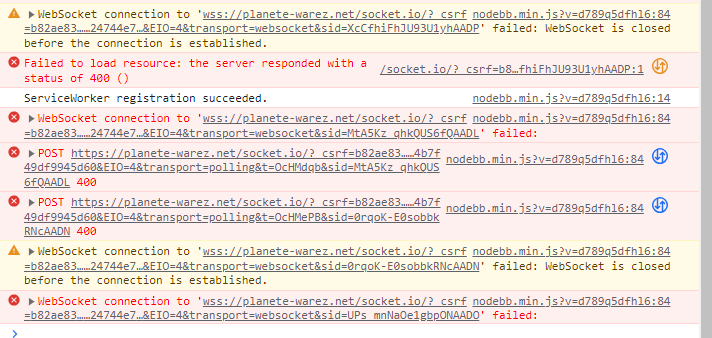 1
0 Votes4 Posts378 Views
1
0 Votes4 Posts378 Views -
Coding question: fetch vs $.ajax call from Shopify
Watching Ignoring Scheduled Pinned Locked Moved Solved javascript 25 Jul 2023, 07:083 Votes4 Posts428 Views -
NodeBB v3 Chat Very Slow
Watching Ignoring Scheduled Pinned Locked Moved nodebb v3 nodebb chat 3 May 2023, 12:0811 Votes47 Posts5k Views -
SEO and Nodebb
Watching Ignoring Scheduled Pinned Locked Moved nodebb seo 4 Jul 2023, 09:112 Votes2 Posts400 Views -
build nodebb Warning in entrypoint size limit
Watching Ignoring Scheduled Pinned Locked Moved Solved nodebb 15 Apr 2023, 20:030 Votes2 Posts318 Views -
NodeBB v3.0.0-rc.1
Watching Ignoring Scheduled Pinned Locked Moved nodebb v3.0.0 24 Mar 2023, 05:551 Votes1 Posts186 Views -
Optimum config for NodeBB under NGINX
Watching Ignoring Scheduled Pinned Locked Moved nginx performance 3 Feb 2023, 13:453 Votes4 Posts947 Views -
NODEBB: Nginx error performance & High CPU
Watching Ignoring Scheduled Pinned Locked Moved Solved performance nodebb nginx 17 Dec 2022, 21:42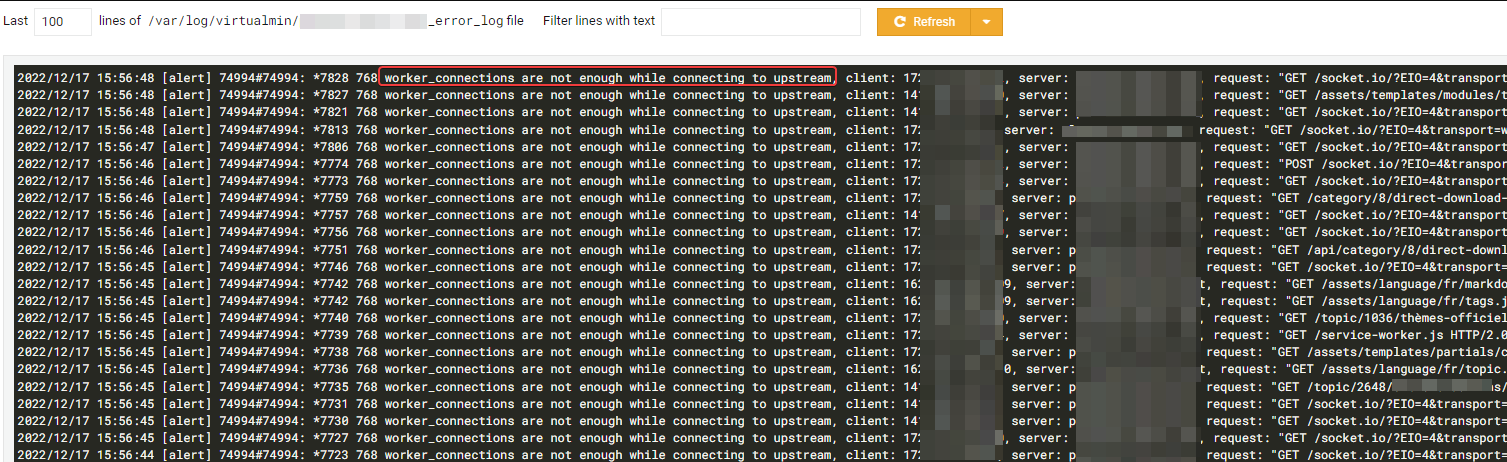 4
14 Votes69 Posts15k Views
4
14 Votes69 Posts15k Views -
Virtualmin SQL problem
Watching Ignoring Scheduled Pinned Locked Moved Solved virtualkmin mysql problem perf 30 Oct 2022, 12:34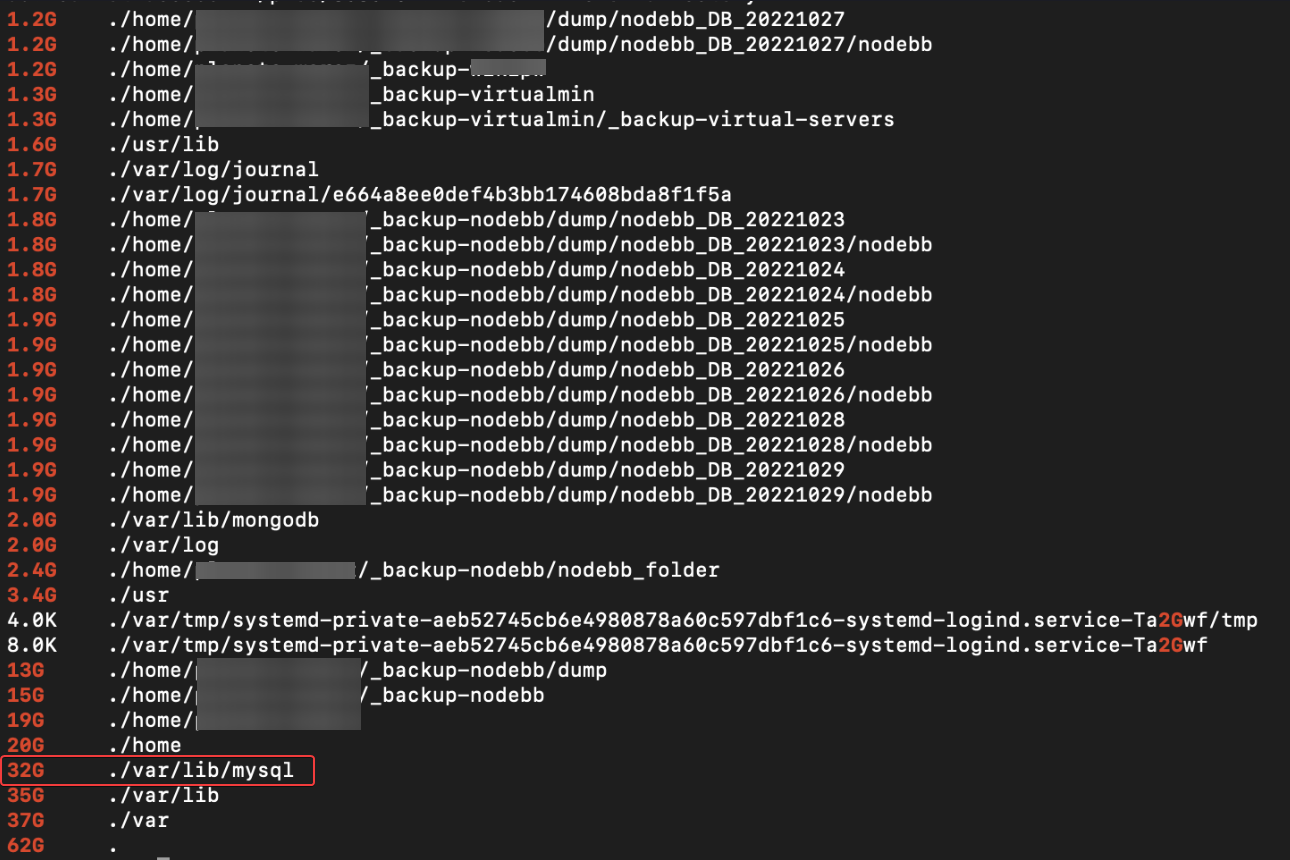 3
3 Votes39 Posts3k Views
3
3 Votes39 Posts3k Views -
Just realized you get analytics for free on cloudflare
Watching Ignoring Scheduled Pinned Locked Moved analytics tracking google-free 12 Jul 2022, 15:391 Votes3 Posts405 Views -
Nord VPN & Bitdefender
Watching Ignoring Scheduled Pinned Locked Moved Solved nord vpn bitdefender 3 Jul 2022, 21:591 Votes8 Posts775 Views -
nodeJS is the best
Watching Ignoring Scheduled Pinned Locked Moved Solved 10 Sept 2021, 23:52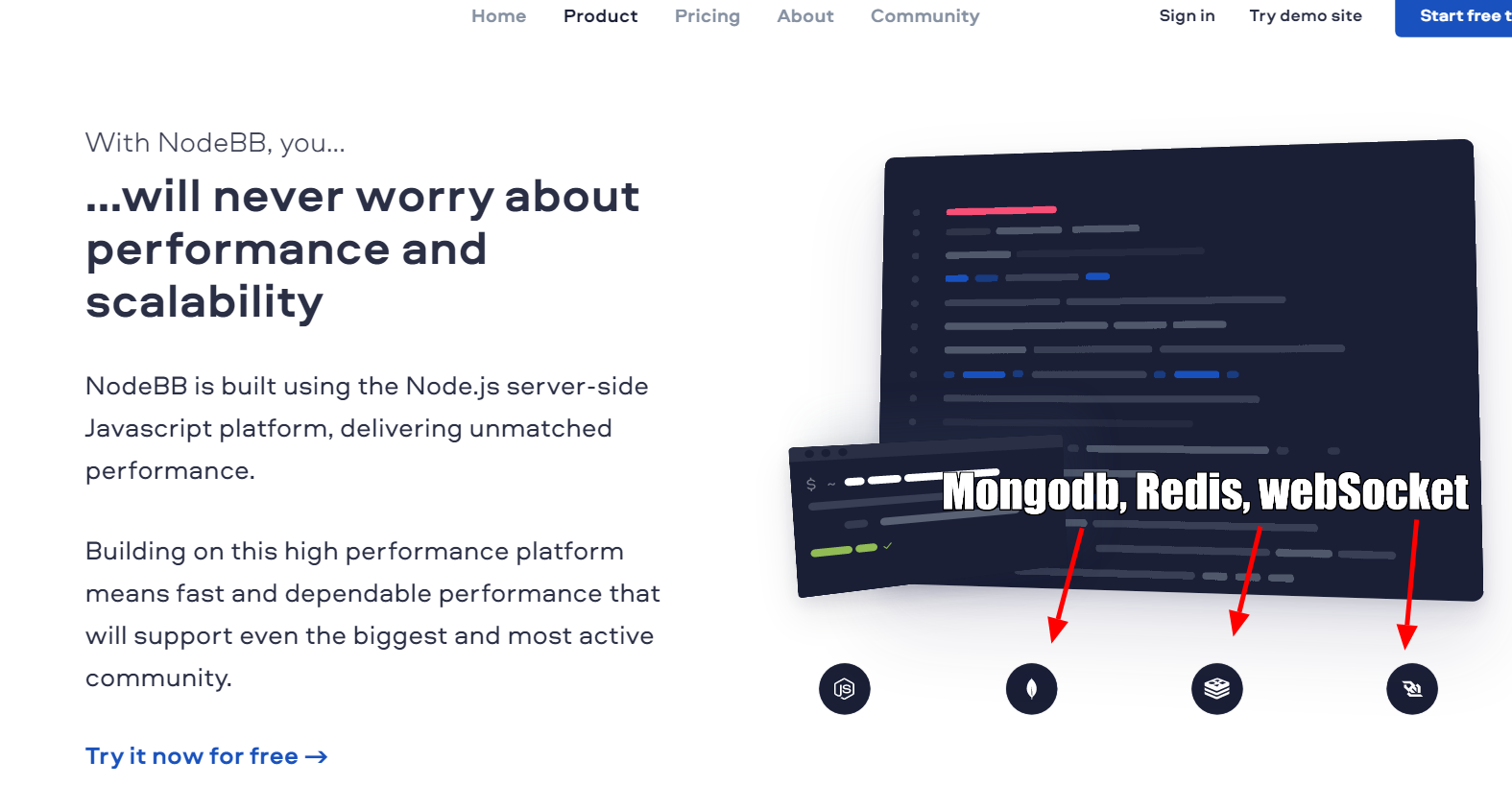 1
5 Votes9 Posts869 Views
1
5 Votes9 Posts869 Views -
Do i need more RAM? Plesk
Watching Ignoring Scheduled Pinned Locked Moved Solved plesk digitalocean 17 Jun 2022, 23:00 1
1 Votes3 Posts427 Views
1
1 Votes3 Posts427 Views -
NodeBB slow after DB recovery
Watching Ignoring Scheduled Pinned Locked Moved Solved performance nodebb 28 Feb 2022, 17:425 Votes1 Posts353 Views -
NodeBB 1.19.3
Watching Ignoring Scheduled Pinned Locked Moved Solved nodebb 1.19.3 performance 17 Feb 2022, 10:554 Votes33 Posts4k Views -
unable to upvote on forum
Watching Ignoring Scheduled Pinned Locked Moved Solved 9 Sept 2021, 23:47 1
3 Votes10 Posts1k Views
1
3 Votes10 Posts1k Views -
what is the reason for choosing node BB over flarum?
Watching Ignoring Scheduled Pinned Locked Moved Solved 6 Sept 2021, 20:2811 Votes21 Posts2k Views