Guides
Do cool things on your website…
4
Topics
71
Posts
Trending
Trending
At work, we are transitioning from NodeBB for our Knowledge Base to Halo ITSM, which we require for SOC2 compliance amongst other things. Because I had 165 articles in NodeBB I didn’t want to have to re-type, or even copy and paste, I decided to write a Python script to walk the target category and create a file for each.
Here’s the script to complete that. There are a number of prerequisities here, which I’ve identified below
import os
import re
import time
import requests
import html2text
from datetime import datetime
# --- CONFIGURATION ---
# Your Forum URL goes here
BASE_URL = "https:/yourforum.com"
#The category ID you want to target goes here
CATEGORY_ID = 3
# In my case, I needed to define a new "home" for the exported files under `/public/uploads` as this contained all the images I needed to embed into the new flat files. Therefore, ASSET_DOMAIN is nothing more than a basic website where I can grab the images from afterwards.
ASSET_DOMAIN = "https://assetlocation.com"
# The below directories are created at the same level as the script. If they do not exist, you need to create them. They will contain both `HTML` and `markdown` copies of the posts.
HTML_DIR = "nodebb_export_html"
MD_DIR = "nodebb_export_markdown"
os.makedirs(HTML_DIR, exist_ok=True)
os.makedirs(MD_DIR, exist_ok=True)
h = html2text.HTML2Text()
h.ignore_links = False
h.body_width = 0
page = 1
total_exported = 0
print(f"🔄 Starting export for category {CATEGORY_ID} from {BASE_URL}")
while True:
print(f"📄 Fetching page {page}...")
url = f"{BASE_URL}/api/category/{CATEGORY_ID}?page={page}"
res = requests.get(url, timeout=10)
if res.status_code != 200:
print(f"❌ Failed to fetch page {page}: {res.status_code}")
break
data = res.json()
topics = data.get("topics", [])
if not topics:
print("✅ No more topics found. Export complete.")
break
for topic in topics:
tid = topic['tid']
title = topic['title']
print(f"→ Exporting topic {tid}: {title}")
topic_url = f"{BASE_URL}/api/topic/{tid}"
topic_res = requests.get(topic_url, timeout=10)
if topic_res.status_code != 200:
print(f"⚠️ Failed to fetch topic {tid}")
continue
topic_data = topic_res.json()
posts = topic_data.get("posts", [])
tags = topic_data.get("topic", {}).get("tags", [])
tag_list = ", ".join(tags) if tags else ""
safe_title = title.replace(' ', '_').replace('/', '-')
html_file = f"{HTML_DIR}/{tid}-{safe_title}.html"
md_file = f"{MD_DIR}/{tid}-{safe_title}.md"
# --- HTML EXPORT ---
with open(html_file, "w", encoding="utf-8") as f_html:
f_html.write(f"<html><head><title>{title}</title></head><body>\n")
f_html.write(f"<h1>{title}</h1>\n")
if tag_list:
f_html.write(f"<p><strong>Tags:</strong> {tag_list}</p>\n")
for post in posts:
username = post['user']['username']
content_html = post['content']
timestamp = datetime.utcfromtimestamp(post['timestamp'] / 1000).strftime('%Y-%m-%d %H:%M:%S UTC')
pid = post['pid']
# Rewrite asset paths in HTML
content_html = re.sub(
r'src=["\'](/assets/uploads/files/.*?)["\']',
rf'src="{ASSET_DOMAIN}\1"',
content_html
)
content_html = re.sub(
r'href=["\'](/assets/uploads/files/.*?)["\']',
rf'href="{ASSET_DOMAIN}\1"',
content_html
)
f_html.write(f"<div class='post'>\n")
f_html.write(f"<h3><strong>Original Author: {username}</strong></h3>\n")
f_html.write(f"<p><em>Posted on: {timestamp} | Post ID: {pid}</em></p>\n")
f_html.write(f"{content_html}\n")
f_html.write("<hr/>\n</div>\n")
f_html.write("</body></html>\n")
# --- MARKDOWN EXPORT ---
with open(md_file, "w", encoding="utf-8") as f_md:
# Metadata block
f_md.write(f"<!-- FAQLists: Knowledge Base -->\n")
if tag_list:
f_md.write(f"<!-- Tags: {tag_list} -->\n")
f_md.write("\n")
f_md.write(f"# {title}\n\n")
for post in posts:
username = post['user']['username']
content_html = post['content']
timestamp = datetime.utcfromtimestamp(post['timestamp'] / 1000).strftime('%Y-%m-%d %H:%M:%S UTC')
pid = post['pid']
# Convert HTML to Markdown
content_md = h.handle(content_html).strip()
# Rewrite asset paths
content_md = re.sub(
r'(!\[.*?\])\((/assets/uploads/files/.*?)\)',
rf'\1({ASSET_DOMAIN}\2)',
content_md
)
content_md = re.sub(
r'(\[.*?\])\((/assets/uploads/files/.*?)\)',
rf'\1({ASSET_DOMAIN}\2)',
content_md
)
f_md.write(f"**Original Author: {username}**\n\n")
f_md.write(f"_Posted on: {timestamp} | Post ID: {pid}_\n\n")
f_md.write(f"{content_md}\n\n---\n\n")
total_exported += 1
print(f"✔ Saved: {html_file} & {md_file}")
page += 1
time.sleep(1)
print(f"\n🎉 Done! Exported {total_exported} topics to '{HTML_DIR}' and '{MD_DIR}'")
Run the script using python scriptname.py.
If the script fails, it’s likely because you do not have the required modules installed in Python
import os
import re
import time
import requests
import html2text
In this case, you’d need to install them using (for example) pip install html2text
To get them into an Excel file where they can all be bulk imported, we’d then use something like the below script
import os
import re
import pandas as pd
from datetime import datetime
import markdown
# --- CONFIGURATION ---
export_dir = "nodebb_export_markdown"
output_file = "Halo_KB_Import_HTML.xlsx"
# This value can be whatever suits your needs
created_by = "Import"
today = datetime.today().strftime('%Y-%m-%d')
# --- BUILD DATAFRAME FOR HALO ---
import_rows = []
for filename in sorted(os.listdir(export_dir)):
if filename.endswith(".md"):
filepath = os.path.join(export_dir, filename)
with open(filepath, "r", encoding="utf-8") as f:
lines = f.readlines()
# Default values
# Change "Knowledge Base" to reflect what you are using in Halo
faqlists = "Knowledge Base"
tags = ""
# Parse metadata comments from top of file
metadata_lines = []
while lines and lines[0].startswith("<!--"):
metadata_lines.append(lines.pop(0).strip())
for line in metadata_lines:
faq_match = re.match(r"<!-- FAQLists:\s*(.*?)\s*-->", line)
tag_match = re.match(r"<!-- Tags:\s*(.*?)\s*-->", line)
if faq_match:
faqlists = faq_match.group(1)
if tag_match:
tags = tag_match.group(1)
markdown_content = ''.join(lines)
html_content = markdown.markdown(markdown_content)
# Extract summary from filename
summary = filename.split('-', 1)[1].rsplit('.md', 1)[0].replace('_', ' ')
import_rows.append({
"Summary": summary,
"Details": html_content,
"Resolution": "",
"DateAdded": today,
"CreatedBy": created_by,
"FAQLists": faqlists,
"Tags": tags
})
# --- EXPORT TO EXCEL ---
df = pd.DataFrame(import_rows)
df.to_excel(output_file, index=False)
print(f"✅ Done! Halo HTML import file created: {output_file}")
This then generates a file called Halo_KB_Import_HTML.xlsx which you can then use to import each exported post into Halo.
Cool eh? Huge time saver
Guides
9 Apr 2025, 16:15
This is the guide that I followed with setting up KDE Plasma on Linux. This guide shows how to install Arch manually and then goes from there to install KDE. One of the options with Arch after you boot up from a live usb is to use archinstall and that will have all your options that you can choose in a nice setup menu. You are able to choose KDE Plasma as one of the desktops to install from that setup. So you could skip the first part of the guide and then pick and choose which software and changes you would like to make from there following the guide.
https://github.com/XxAcielxX/arch-plasma-install
Guides
30 Jan 2025, 18:34
Guides
3 Feb 2024, 21:34
Hi phenomlab!
I read on nodebb forum that you self host your ntfy. Would it be possible that you can write a guide for it? I tried it myself but port 80 is already in use. I could maybe configure a different port in the server.yml but then I also would have to configure Nginx I guess? Maybe you could show us the steps you did.
I would appreciated it.
Guides
2 Oct 2023, 18:16
-
Export posts out of NodeBB into HTML and Markdown flat files -> Halo ITSM
Watching Ignoring Scheduled Pinned Locked Moved nodebb python 9 Apr 2025, 16:153 Votes1 Posts107 Views -
Arch Linux | KDE Plasma Guide
Watching Ignoring Scheduled Pinned Locked Moved arch linux kde desktop guide 30 Jan 2025, 17:031 Votes3 Posts700 Views -
Create a self-hosted instance of NTFY
Watching Ignoring Scheduled Pinned Locked Moved ntfy build selfhost 2 Oct 2023, 13:00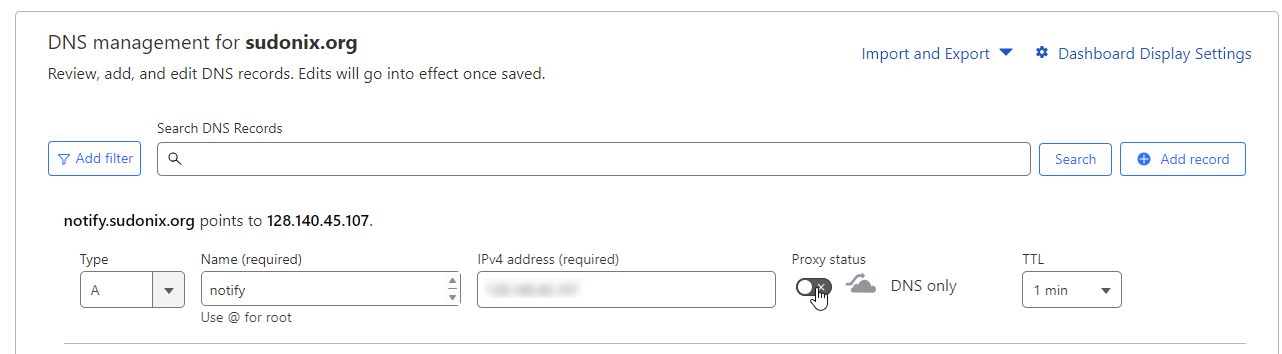 9
26 Votes63 Posts6k Views
9
26 Votes63 Posts6k Views -
Request for a guide to selfhost ntfy
Watching Ignoring Scheduled Pinned Locked Moved ntfy notifications 29 Sept 2023, 19:165 Votes4 Posts459 Views