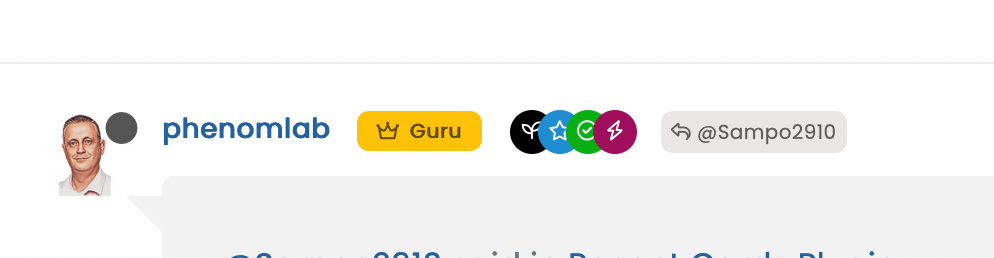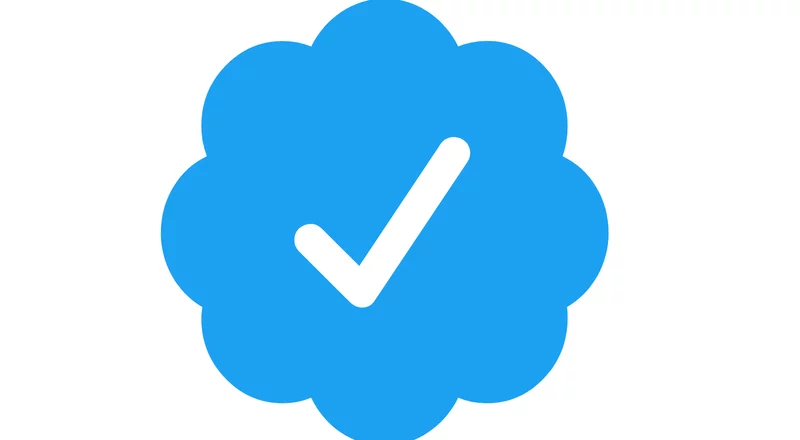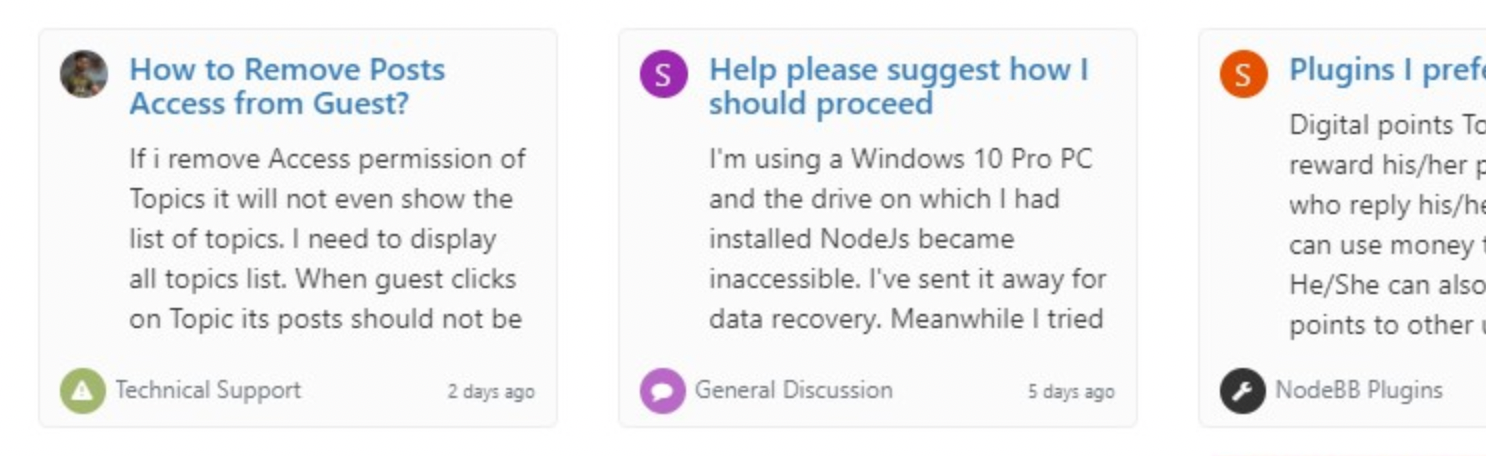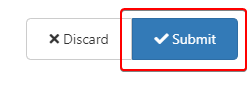Custom badges
-
@phenomlab it looks very nice
 but I guess one needs a subscription to use this, right?
but I guess one needs a subscription to use this, right?I am looking forward to seeing that on the avatars as “verified badge”, please do not forget to share your CSS code for its position
 when you implement it.
when you implement it.@crazycells said in Custom badges:
it looks very nice but I guess one needs a subscription to use this, right?
No, there’s no subscription - what do you see ? The CodePen should be public?
-
@crazycells said in Custom badges:
it looks very nice but I guess one needs a subscription to use this, right?
No, there’s no subscription - what do you see ? The CodePen should be public?
@phenomlab yes I can see it very well:
since your code has “/font-awesome/6.4.0/” in it, I assumed you are using pro version.
-
@phenomlab yes I can see it very well:
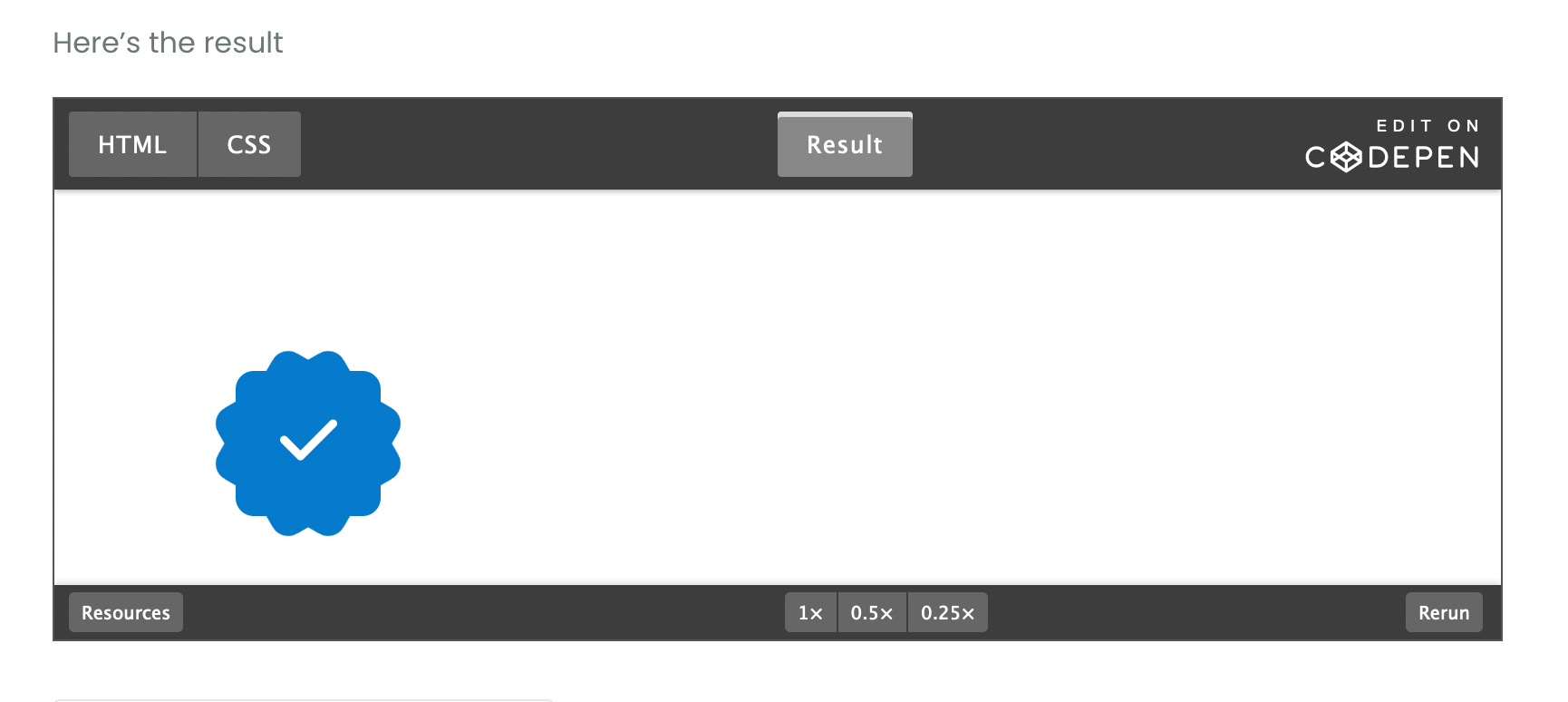
since your code has “/font-awesome/6.4.0/” in it, I assumed you are using pro version.
@crazycells No, it’s the free version
https://cdnjs.com/libraries/font-awesome
You only need the check mark itself

-
@crazycells No, it’s the free version
https://cdnjs.com/libraries/font-awesome
You only need the check mark itself

@phenomlab great then, are you planning to implement it on this forum?
I need to tailor the code for my forum…
-
@phenomlab great then, are you planning to implement it on this forum?
I need to tailor the code for my forum…
@crazycells Yes, I think I probably will.
-
@phenomlab great then, are you planning to implement it on this forum?
I need to tailor the code for my forum…
@crazycells Ok, so, I found some time to look at this properly today.
Here’s the result
Notice the “Twitter-esque” verified badge?
I found this
https://commons.wikimedia.org/wiki/File:Twitter_Verified_Badge.svg and downloaded it, then uploaded it to
/assets/public/imagesThen, I used the below CSS code
li[component="post"] a[href*="/groups/verified"] { position: absolute !important; left: 2px; z-index: 2; margin-top: 1px; border-radius: 999px !important; line-height: 14px; display: block; height: auto; margin-left: 0px !important; background: transparent !important; width: auto; } li[component=post] a[href*="/groups/verified"]:before { background: url(https://sudonix.org/assets/images/Twitter_Verified_Badge.svg) !important; content: ""; height: 22px; width: 22px; display: block; } li[component=post] a[href*="/groups/verified"]:after { background: #ffffff !important; height: 9px; width: 9px; content: ""; display: block; top: 10px; position: absolute; z-index: -1; left: 12px; }Some points to consider
- The CSS code extensively uses
:beforeand:afterpseudo elements. Essentially,:beforeadds the SVG icon and positions it, and:afteradds a smaller “white square” which is conveniently positioned behind the:beforeelement usingz:-index: -1;
The purpose of the “white square” is to provide a dirty way to fill in the transparency which is present in the SVG so it looks right.
This is pretty tough to display on mobile viewports, so it’s best to hide it completely using this code
@media (max-width: 767px) { li[component="post"] a[href*="/groups/verified"].badge, .account a[href*="/groups/verified"].badge { display: none !important; }EDIT: Just realised that this icon (being a group) is also displayed on the user’s profile page, so we’ll need CSS to make that look good too…
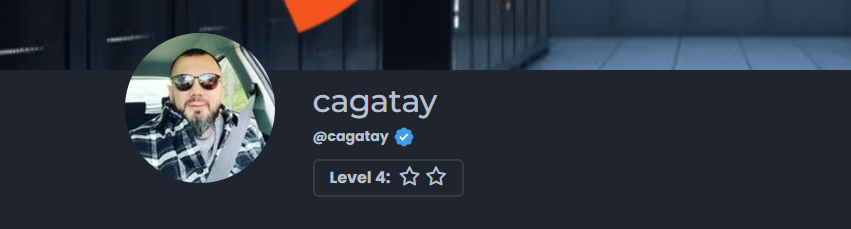
I’ve absolutely no idea who this guy is…
Here it is
.account a[href*="/groups/verified"] { position: absolute !important; z-index: 2; background: transparent !important; margin-left: -10px; } .account a[href*="/groups/verified"]:after { background: #ffffff !important; height: 9px; width: 10px; content: ""; display: block; top: 10px; position: absolute; z-index: -1; left: 12px; } .account a[href*="/groups/verified"]:before { background: url(https://sudonix.org/assets/images/Twitter_Verified_Badge.svg) !important; content: ""; height: 22px; width: 22px; display: block; }Enjoy.
- The CSS code extensively uses
-
hello @phenomlab
I am trying to apply your code for the “all” group which all my members are part of.
I downlaod the image of the twitter badge in full resolution and upload in the same place and I access it correctly.
On the other hand it would seem that the badge is displayed badly (cut on the right for the first on the screen) then transparent for the second and on the 3rd it is not displayed aps.
An idea ?
-
hello @phenomlab
I am trying to apply your code for the “all” group which all my members are part of.
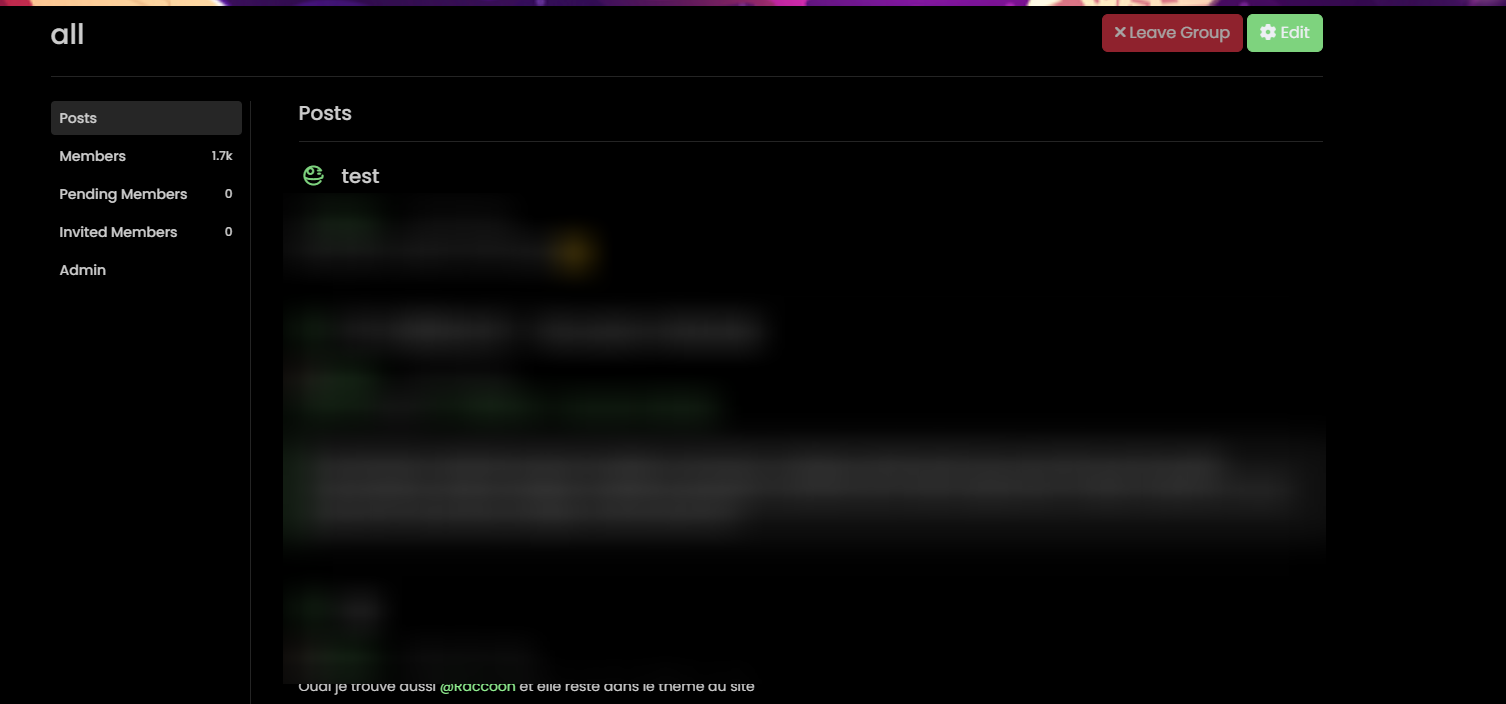
I downlaod the image of the twitter badge in full resolution and upload in the same place and I access it correctly.
On the other hand it would seem that the badge is displayed badly (cut on the right for the first on the screen) then transparent for the second and on the 3rd it is not displayed aps.
An idea ?
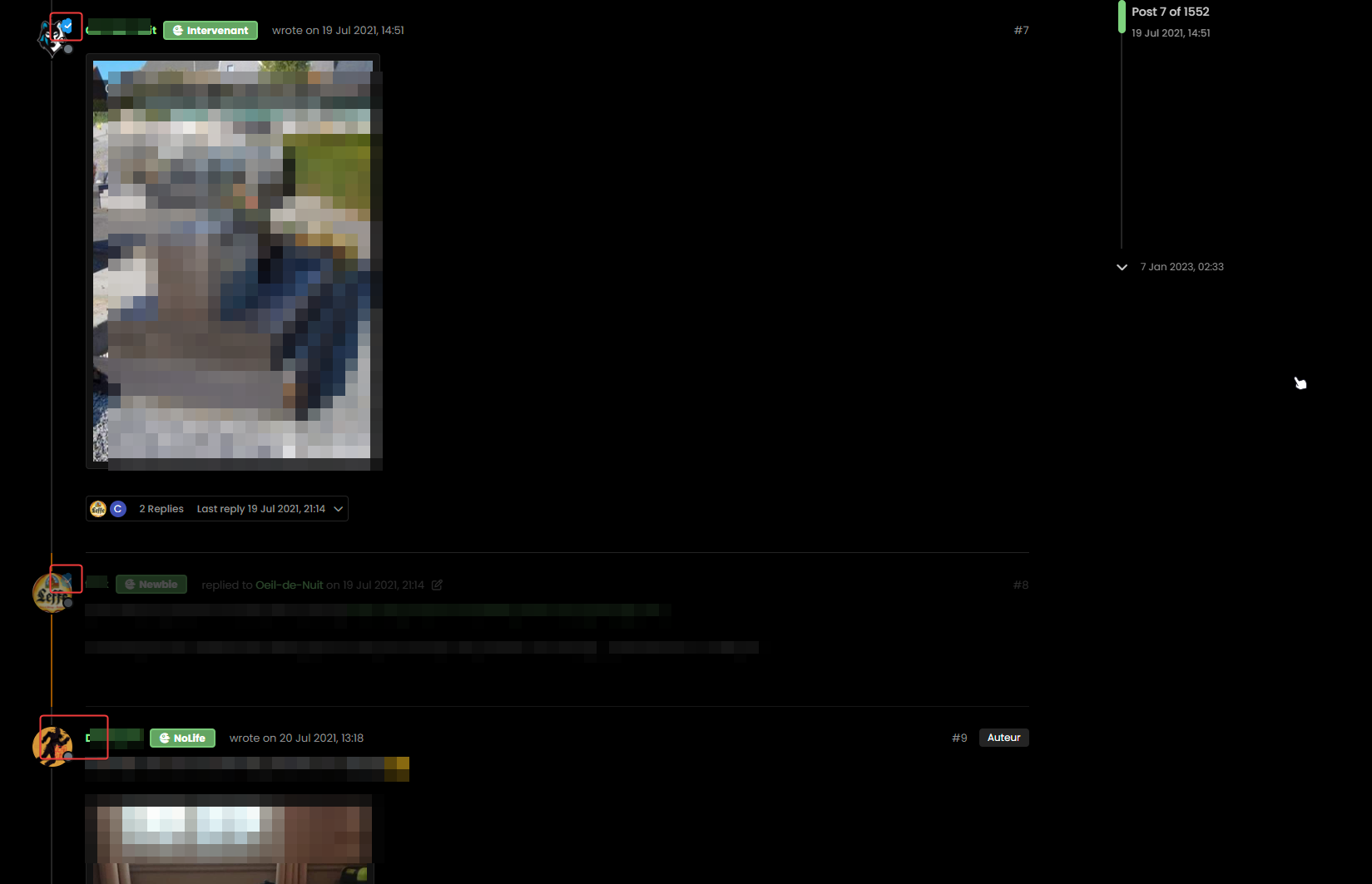
@DownPW it’s really hard to see that image. I’ll need to look at your dev server directly to see what’s happening here.
-
I just found some answers @phenomlab
It is absolutely necessary that the user is displaying the badge of the group in his profile:
That the question, How to force put the user in a group ?
For the rest of the display bugs, I have not yet found. -
I just found some answers @phenomlab
It is absolutely necessary that the user is displaying the badge of the group in his profile:
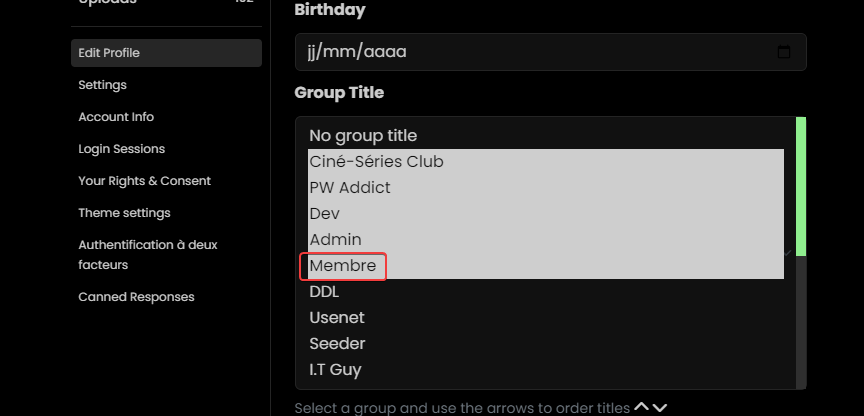
That the question, How to force put the user in a group ?
For the rest of the display bugs, I have not yet found.@DownPW said in Custom badges:
It is absolutely necessary that the user is displaying the badge of the group in his profile:
Yes, it won’t display without that. I don’t know of a way to force it either.
-
-
If I apply light themes we see better.
In fact, ther badge is cut on the right and we have the dexcription badge below :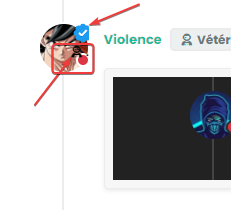
@DownPW yes, that’s just going to be positioning. Remember we are using
position: absolute;and your CSS is likely to differ so you may need to tweak the positioning slightly to suit. -
@crazycells Ok, so, I found some time to look at this properly today.
Here’s the result

Notice the “Twitter-esque” verified badge?
I found this
https://commons.wikimedia.org/wiki/File:Twitter_Verified_Badge.svg and downloaded it, then uploaded it to
/assets/public/imagesThen, I used the below CSS code
li[component="post"] a[href*="/groups/verified"] { position: absolute !important; left: 2px; z-index: 2; margin-top: 1px; border-radius: 999px !important; line-height: 14px; display: block; height: auto; margin-left: 0px !important; background: transparent !important; width: auto; } li[component=post] a[href*="/groups/verified"]:before { background: url(https://sudonix.org/assets/images/Twitter_Verified_Badge.svg) !important; content: ""; height: 22px; width: 22px; display: block; } li[component=post] a[href*="/groups/verified"]:after { background: #ffffff !important; height: 9px; width: 9px; content: ""; display: block; top: 10px; position: absolute; z-index: -1; left: 12px; }Some points to consider
- The CSS code extensively uses
:beforeand:afterpseudo elements. Essentially,:beforeadds the SVG icon and positions it, and:afteradds a smaller “white square” which is conveniently positioned behind the:beforeelement usingz:-index: -1;
The purpose of the “white square” is to provide a dirty way to fill in the transparency which is present in the SVG so it looks right.
This is pretty tough to display on mobile viewports, so it’s best to hide it completely using this code
@media (max-width: 767px) { li[component="post"] a[href*="/groups/verified"].badge, .account a[href*="/groups/verified"].badge { display: none !important; }EDIT: Just realised that this icon (being a group) is also displayed on the user’s profile page, so we’ll need CSS to make that look good too…
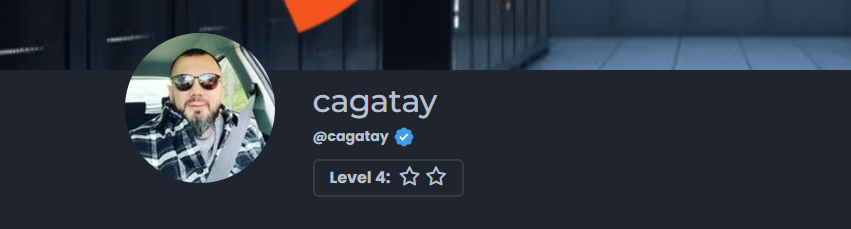
I’ve absolutely no idea who this guy is…
Here it is
.account a[href*="/groups/verified"] { position: absolute !important; z-index: 2; background: transparent !important; margin-left: -10px; } .account a[href*="/groups/verified"]:after { background: #ffffff !important; height: 9px; width: 10px; content: ""; display: block; top: 10px; position: absolute; z-index: -1; left: 12px; } .account a[href*="/groups/verified"]:before { background: url(https://sudonix.org/assets/images/Twitter_Verified_Badge.svg) !important; content: ""; height: 22px; width: 22px; display: block; }Enjoy.
hi @phenomlab, we should be able to download this…
https://commons.wikimedia.org/wiki/File:Twitter_Verified_Badge.svg
…and recolor it accordingly and upload it to the forum the same way, right? These colors are reminding everyone “twitter” , I believe it would be nicer if it is changed according to the personality of the forum, so it will look more original while maintaining “meaning”…
I think here on this forum, “sudonix orange” color would look cooler than “twitter blue”
- The CSS code extensively uses
-
additionally, these pages need some adjustments: https://sudonix.org/user/phenomlab
-
additionally, these pages need some adjustments: https://sudonix.org/user/phenomlab
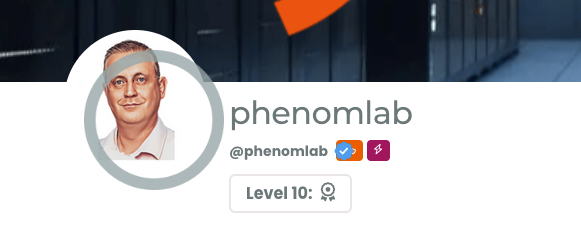
@crazycells that’s odd. Shouldn’t look like that (at least, it doesn’t on my device). What device are you using?
-
hi @phenomlab, we should be able to download this…
https://commons.wikimedia.org/wiki/File:Twitter_Verified_Badge.svg
…and recolor it accordingly and upload it to the forum the same way, right? These colors are reminding everyone “twitter” , I believe it would be nicer if it is changed according to the personality of the forum, so it will look more original while maintaining “meaning”…
I think here on this forum, “sudonix orange” color would look cooler than “twitter blue”
@crazycells hmm. That’s a good idea. Let me have a look at that.
-
I had already reported this little problem to you @phenomlab
The problem only occurs on the profile of other users and not on his own profile. (of memories)
For my part, I solved this bug with the following code (to be adapted)
/*----------------------------------------------------------------------------*/ /*------------------- USER PROFILE ANIMATION ------------------------*/ /*----------------------------------------------------------------------------*/ /*[component="profile/change/picture"] img { z-index: 300 !important; }*/ .avatar-wrapper:before { animation-iteration-count: infinite; animation: pulsate 4s ease-out infinite; border-radius: 50%; border: 15px solid var(--bs-link-color); content: ""; height: 180px; left: -19px; top: -19px; opacity: 0; position: absolute; width: 180px; z-index: -1; } /* Change z-index Cover img profile for animation effect */ .cover, .cover>.container { z-index: -2; } /* Avatar on user profile page */ .account .avatar-wrapper { /* border: 4px solid var(--bs-link-color); */ margin-right: 20px; } -
I had already reported this little problem to you @phenomlab
The problem only occurs on the profile of other users and not on his own profile. (of memories)
For my part, I solved this bug with the following code (to be adapted)
/*----------------------------------------------------------------------------*/ /*------------------- USER PROFILE ANIMATION ------------------------*/ /*----------------------------------------------------------------------------*/ /*[component="profile/change/picture"] img { z-index: 300 !important; }*/ .avatar-wrapper:before { animation-iteration-count: infinite; animation: pulsate 4s ease-out infinite; border-radius: 50%; border: 15px solid var(--bs-link-color); content: ""; height: 180px; left: -19px; top: -19px; opacity: 0; position: absolute; width: 180px; z-index: -1; } /* Change z-index Cover img profile for animation effect */ .cover, .cover>.container { z-index: -2; } /* Avatar on user profile page */ .account .avatar-wrapper { /* border: 4px solid var(--bs-link-color); */ margin-right: 20px; }@DownPW yes, I remember, but anything that uses
absolutepositioning will always be problematic when it comes to dynamically placing elements when the browser window is resized.I have another idea which I’m going to try. If that doesn’t work, I’ll likely remove this altogether.
-
I had already reported this little problem to you @phenomlab
The problem only occurs on the profile of other users and not on his own profile. (of memories)
For my part, I solved this bug with the following code (to be adapted)
/*----------------------------------------------------------------------------*/ /*------------------- USER PROFILE ANIMATION ------------------------*/ /*----------------------------------------------------------------------------*/ /*[component="profile/change/picture"] img { z-index: 300 !important; }*/ .avatar-wrapper:before { animation-iteration-count: infinite; animation: pulsate 4s ease-out infinite; border-radius: 50%; border: 15px solid var(--bs-link-color); content: ""; height: 180px; left: -19px; top: -19px; opacity: 0; position: absolute; width: 180px; z-index: -1; } /* Change z-index Cover img profile for animation effect */ .cover, .cover>.container { z-index: -2; } /* Avatar on user profile page */ .account .avatar-wrapper { /* border: 4px solid var(--bs-link-color); */ margin-right: 20px; }@DownPW yeap, you are absolutely right. I have just checked, it is not on my profile, but anyone else…
-
hi @phenomlab, we should be able to download this…
https://commons.wikimedia.org/wiki/File:Twitter_Verified_Badge.svg
…and recolor it accordingly and upload it to the forum the same way, right? These colors are reminding everyone “twitter” , I believe it would be nicer if it is changed according to the personality of the forum, so it will look more original while maintaining “meaning”…
I think here on this forum, “sudonix orange” color would look cooler than “twitter blue”
@crazycells This proved to be much harder than I anticipated. The issue here is that the background is already transparent, so if you make the rosette itself transparent, you can no longer use the
:afterelement as it’s designed to fill in the check mark - not the remainder of the image.The only real way this would be possible and without losing yourself in overlapping CSS code would be to edit the image with Illustrator, or InkScape (Open Source) and change the rosette and border colour according to taste.
Ultimately, it’s not possible to change this on the fly using CSS without significant work. As a result of this, plus your idea yesterday, I have elected to use a Font Awesome icon (Shield with Check Mark) and have made it “Sudonix Orange”.